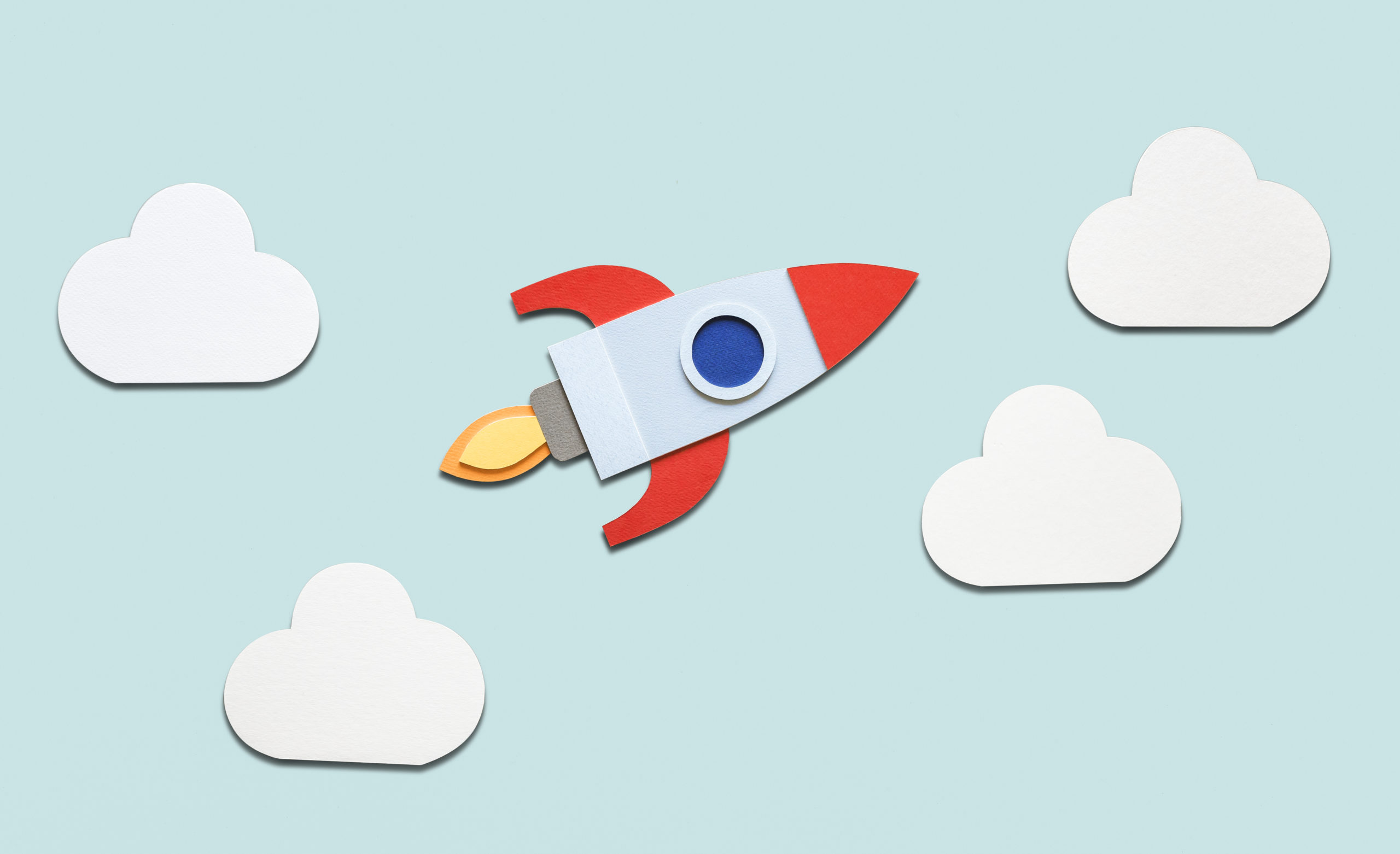
If you want to create videos but aren’t sure where to begin, check our tips below!
There are many different ways you can use your webcam to record video, but did you know that SMConnect lets you record directly from your desktop browser? There are two different modes to use depending on what you want to record. While on SMConnect for desktop, open the Settings menu. Go to “Preferences,” then find the Video Recording section.
Use “Manual” mode to start and stop recording at any time. This mode works whether you’re offline or in a live show! Simply click the record button (next to the “Start Show” button) to begin recording, and click again to stop.
Use “Automatic” mode to record all paid sessions while you’re online. Recording will start and stop automatically.
Videos you record through SMConnect will be stored in the “Videos” menu at the top of the page. Click to review, download, or delete your clips. Downloaded videos will need to be converted to a different format before they can be uploaded (click here to read more about converting video clips).
Videos sold through Streamate need to be free of copyrighted audio, which is why we provide a library of licensed music you can use on Streamate. Click here to explore the music library and play or download anything you want. You can have these songs in the background while recording, or you can edit the audio into the video later. You’re also free to use these tracks during your live shows as well. This music is only licensed for use on Streamate and should NOT be used in video or audio posted to any other site.
Basic video editing is a great skill to have and can give your videos an extra level of polish. To get started, you’ll need video editing software. We’ve collected a list of free tools here, or you can use any other program you have access to or can find online. Spend some time learning the basics of importing files, cutting them together, and exporting the final video, and soon you’ll be able to:
On your performer dashboard, find the “Galleries” section and click “Videos.” Next, click “Upload Videos.” Here you’ll see the current requirements for the video format, size, and length. Once your new video meets those requirements, you’re ready to upload! Drag and drop the files or click to select them from your computer. While the file uploads, you’ll be able to add a name, set the content type and visibility, and a price if you decide to list it for sale. Read the Video Galleries help page for more details on these settings, as well as how to manage, share, and sell your videos.
Want to dive in further? Check out our full Creating Video Clips help page for more resources, including additional software recommendation and tips for recording, converting, and editing your videos. You can also check online for video guides, or to get help for the specific recording or editing software you’re using. We hope your next video turns out great! If you have any questions or issues with SMConnect recording or uploading to your video gallery, you can contact us here.
❤️ Cammodels x Streamate ❤️
